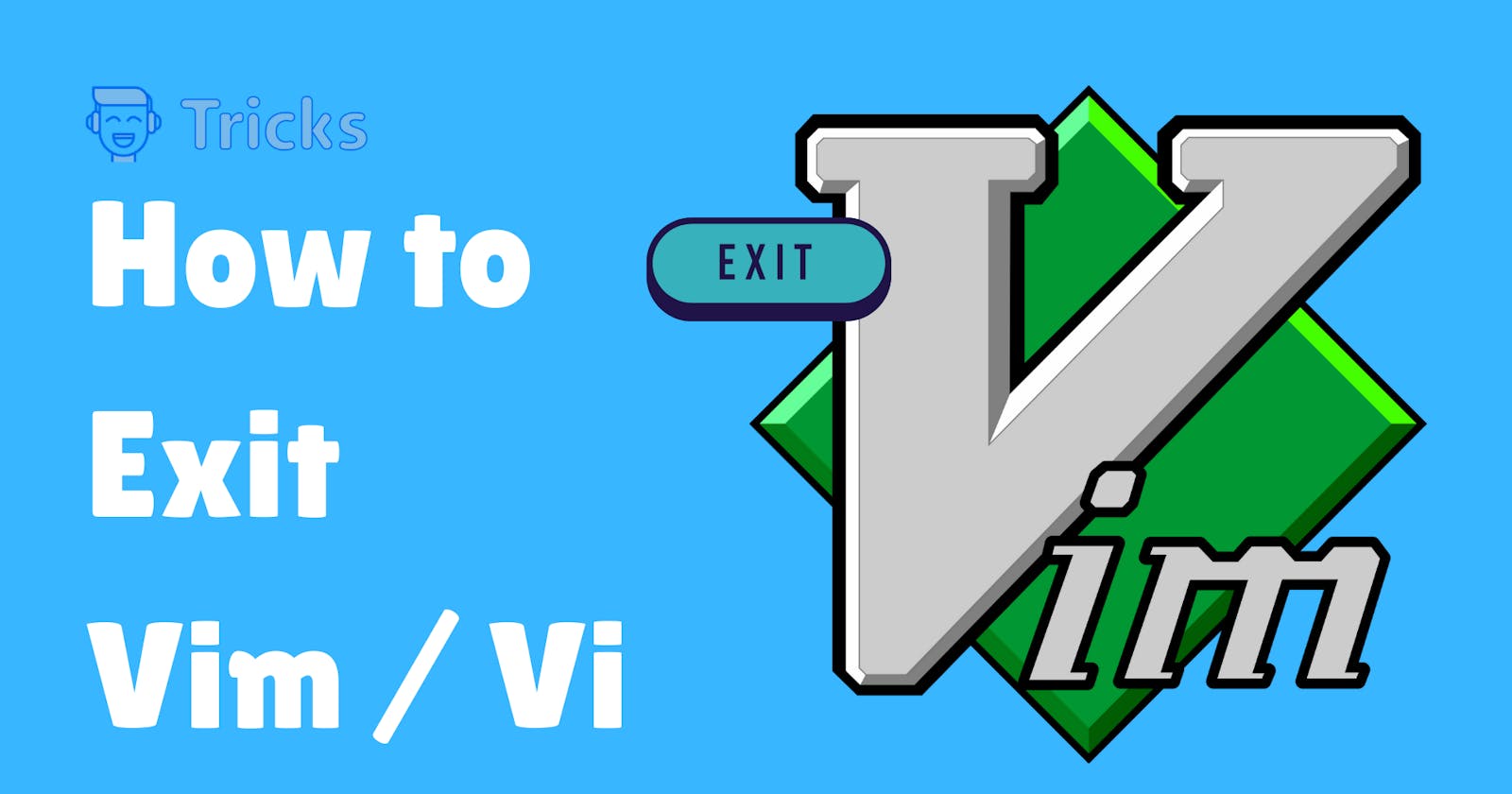Vim is a popular text editor that is known for its power and efficiency. However, for those who are new to Vim, one of the biggest challenges can be simply figuring out how to exit the editor, when unintentionally entering it.
In this article, we’ll go over the various ways you can exit Vim and some tips for making the process easier.
Exiting Vim
There are several ways to exit Vim, depending on your current situation. Here are the most common methods:
Save and exit: If you want to save your changes and exit Vim, you can use the
:wqcommand. This writes (saves) your changes to the file and then quits Vim.Exit without saving: If you don’t want to save your changes and just want to exit Vim, you can use the
:q!command. This will exit Vim without saving your changes, discarding any changes you made since the last time you saved.Save and exit multiple files: If you have multiple files open in Vim and want to save and exit all of them at once, you can use the
:wqacommand. This will write and quit all open files. This is very unlikely to happen if you ended up in Vim unintentionally.
If you want to type in the commands mentioned above (like :q! or :wq), you must be in the “normal” mode. Upon opening Vim, you’re in normal mode, and entering these commands on your keyboard will cause them to appear at the very button of the page.
If you are currently in insert mode (meaning you are actively editing text in the file), you can exit insert mode by pressing the Esc key. This will return you to normal mode, where you can enter commands like :wq or :q!.
Tips for Exiting Vim
Here are a few tips to make exiting Vim easier:
Remember
Esc: As mentioned above, pressingEscis a key step in exiting Vim. If you are having trouble exiting insert mode or entering commands, try pressingEscfirst to return to normal mode.Use
:q: If you just want to exit Vim and you are unsure if you have made any changes, you can use the:qcommand. This will exit Vim if no changes have been made, but it will give you an error if you have unsaved changes. You can then use:wqor:q!to save or discard your changes, as needed.Use
:help: If you are unsure how to exit Vim or are having trouble with a specific command, you can use the:helpcommand to access Vim's built-in documentation. For example, you can type:help :wqto learn more about the:wqcommand.
Happy Learning,
Khushbu Tiwari