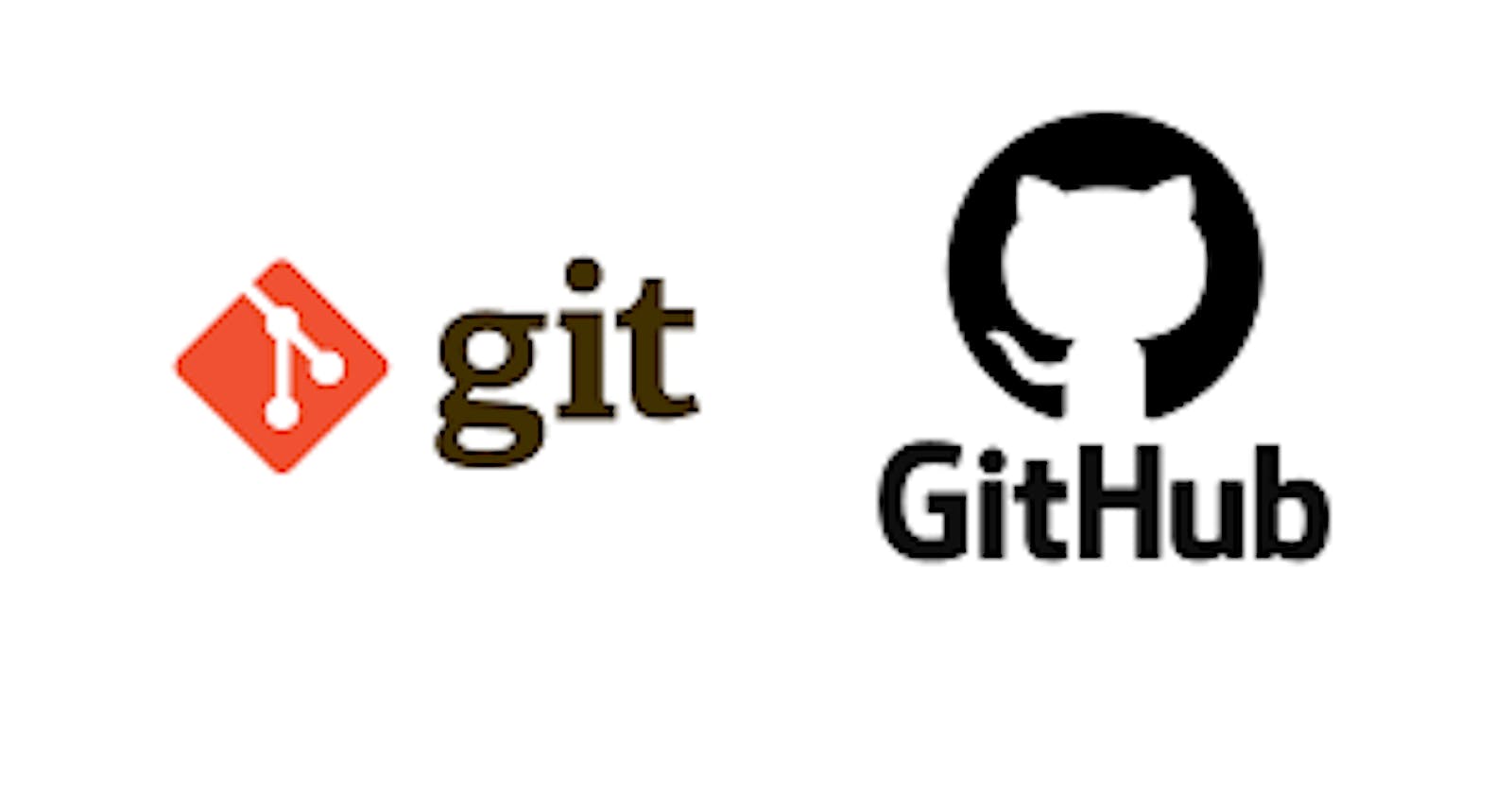Source code management
Source code management (SCM) is used to track modifications to a source code repository. SCM tracks a running history of changes to a code base and helps resolve conflicts when merging updates from multiple contributors. SCM is also synonymous with Version control.
Source code management has two types:
CVCS: Centralized Version Control System
DVCS: Distributed Version Control System
Centralized Version Control System
It is not locally available, meaning we have always needed to connected to the network to perform any action.
Since everything is centralized, if central server get failed you will loose entire data
Example: Concurrent Versions System (CVS), Perforce, and Subversion (SVN)

Distributed Version Control System
In DVCS, every contributor has a local copy or clone of main repository i.e everyone maintains a local repository of their own, which contains all the file and metadata present in the main repository.
Example: Git

What is git?
Git is a distributed version control system that tracks changes in any set of computer files, usually used for coordinating work among programmers who are collaboratively developing source code during software development.
What is gitHub?
GitHub is a platform and cloud-based service for software development and version control, allowing developers to store and manage their code.
Git three-stage architecture

Some important Git command
To show all branches git branch
Create a new branch git branch <branch_name>
Command for branch merge git merge <branch_name>
git log --merge command helps to produce the list of commits that are causing the conflict
git diff command helps to identify the differences between the state's repositories or file
git checkout is used to undo the changes made to the file, or for changing branches
git reset --mixed is used to undo changes to the working directory and staging area
git merge --abort helps in exciting the merge process and returning back to the state before the merging began
git reset command is used at the time of merge conflict to reset the conflicted files to their original state
Set global username and email for Git (Locally).
git config --global user.name "<your username>" git config --global user.email "<your email>"Initialise an empty Git Repository
git initClone an existing Git Repository
git clone <repository URL>Add file/stage to git
git add <filename>Add all the files to git
git add .Commit all the staged files to git
git commit -m "<your commit message>"Restore the file from being modified to Tracked
git restore <filename> git checkout <filename>Show the status of your Git respository
git statusShow the branches of your git repository
git branchCheckout to a new branch
git checkout -b <branch name>Checkout to an existing branch
git checkout <branch name>Remove a branch from Git
git branch -d <branch name>Show remote origin URL
git remote -vAdd remote origin URL
git remote add origin <your remote git URL>Remove remote origin URL
git remote remove originFetch all the remote branches
git fetchPush your local changes to remote branch
git push origin <branch name>Pull your remote changes to local branch
git pull origin <branch name>Check you git commits and logs
git log
What is cherry picking in git?
Cherry picking is the act of picking a commit from a branch and applying it to another. git cherry-pick can be useful for undoing changes. For example, say a commit is accidently made to the wrong branch. You can switch to the correct branch and cherry-pick the commit to where it should belong.
Git stashing
git stash temporarily shelves (or stashes) changes you've made to your working copy so you can work on something else, and then come back and re-apply them later on. Stashing is handy if you need to quickly switch context and work on something else, but you're mid-way through a code change and aren't quite ready to commit.
Commands related to stashing
To stash an item git stash
To see stashed item list git stash list
To apply stashed item git stash apply stash@{<list number>}
To clear the stash items git stash clear
Happy Learning